Key Takeaways
- Keeping your Linux system updated is important for protecting against vulnerabilities and maintaining overall system integrity.
- Properly managing user accounts and permissions forms the bedrock of a secure Linux system, ensuring controlled access and minimizing risks.
- TuxCare’s KernelCare Enterprise allows you to apply kernel updates without rebooting your system, ensuring zero downtime.
With increasingly sophisticated cyber attacks constantly targeting almost everyone these days, Linux security stands as a paramount concern for businesses and individual users alike. But how can companies protect themselves?
To give a broad overview of core concepts of protecting Linux-based systems, we’ve put together this comprehensive guide. By reading this guide, you’ll gain an understanding of the critical aspects of Linux security, including essential topics such as system updates, rebootless patching, SSH hardening, and network security – enabling you to fortify your Linux environment against evolving threats.
Let’s get started.
What is Linux Security?
Linux security is all about keeping your Linux systems safe from unauthorized access, data breaches, and other cyber threats. It involves things like keeping software updated, configuring user access properly, securing network connections, patching vulnerabilities, and monitoring for anything suspicious.
Even though Linux is generally more secure than many other operating systems, no software is 100% bulletproof. Following good security practices is crucial for reducing risks and keeping your system strong against potential attacks.
Why Is Linux Security Critical?
Cyber threats aren’t going away. In fact, they’re getting smarter and more aggressive. And while Linux has a reputation for being more secure than other operating systems, that doesn’t mean it’s invincible. A single weak spot — whether it’s an outdated package, a misconfigured permission, or an unpatched vulnerability — can give attackers a way in. And once they’re in, the damage can spread fast, whether you’re running a personal machine, a server, or even an IoT device, which introduces its own set of IoT device security challenges.
The stakes are even higher because Linux is everywhere in critical systems — powering web servers, cloud platforms, and even financial infrastructure, all of which are increasingly exposed to evolving cloud security threats. If security takes a back seat, the consequences can be brutal: stolen data, costly downtime, regulatory fines, or a reputational damage. That’s why staying proactive with security isn’t just about avoiding disasters — it’s about keeping things running smoothly and meeting compliance rules (like GDPR or HIPAA) that could save you from legal headaches later.
Top 11 Linux Security Best Practices
Implementing best security practices is essential for keeping your Linux system safe from cyber threats. Here are the top 11 best practices that you can implement to strengthen your Linux environment.
1. Keep Your System Up to Date
Regular system updates are crucial in maintaining Linux security. They provide patches for vulnerabilities that could be exploited by attackers. Utilize package managers tools like apt, dnf, or yum to check for and install security patches.
Outdated packages and kernels can expose your system to known vulnerabilities, giving attackers an easy way in. By keeping your Linux kernel and installed packages up to date, you minimize risks and ensure that security flaws are promptly addressed. Make updating a routine part of your system maintenance.
2. Rebootless Kernel Patching
Traditional patching often requires system reboots, which can be a nightmare for servers that need to stay online 24/7. Nobody likes downtime and skipping security patches isn’t an option, especially when a single vulnerability can leave your system wide open.
That’s where Linux live patching comes in, which allows you to apply critical kernel updates without having to restart the system. KernelCare Enterprise offers automated rebootless patching, enabling organizations to rapidly deploy the latest patches without disruptions, reboots, or downtime – so they never need to wait for a hard-to-coordinate maintenance window to apply patches.
And if you’re using OpenSSL or glibc, then LibCare, an add-on to KernelCare, does the same thing for those libraries, no reboots or service restarts.
3. Secure Remote Access with SSH Hardening
SSH is a common entry point for attackers, making Linux hardening essential for maintaining security. Start by changing the default SSH port (22) to something less predictable, reducing the likelihood of automated attacks. Additionally, disable root login to minimize damage from compromised accounts and consider restricting logins to specific users or groups.
To change the SSH port and disable root login, update the configuration:
sudo nano /etc/ssh/sshd_config
Next, modify or add the following lines:
Port NUM
PermitRootLogin no
To allow only specific users or groups, you can add:
AllowUsers user1 user2 AllowGroups group1 group2
As a best practice, you probably want to simply add an allowed group and make all users who need ssh access members of that group.
Then restart the SSH service to apply the changes.
sudo systemctl restart sshd
A highly recommended approach for secure remote access via SSH is to use public key authentication. This method involves generating an SSH key pair (a private key on your local machine and a public key on the server) and configuring the server to only allow logins using the private key.
To disable password-based authentication for SSH, edit the SSH configuration file:
sudo nano /etc/ssh/sshd_config
Set the following directives:
PasswordAuthentication no KbdInteractiveAuthentication no
Restart the SSH service:
sudo systemctl restart sshd
4. Use a Firewall
A properly configured linux firewall acts like a security barricade for your operating system. Firewalls such as iptables, nftables, and ufw help control the incoming and outgoing traffic by setting rules that filter connections based on IP addresses, ports, and protocols.
Every unnecessary open ports heighten the attack surface of the system, making your system more vulnerable. You should audit your firewall rules frequently to ensure that only needed ports are open.
To check open ports using the netstat command, you can use:
sudo netstat -tunpl
5. Disable Unnecessary Services
Running unnecessary services also increases your system’s attack surface. If you’re not actively using it, you should shut them down. They’re all potential backdoors just waiting to be exploited.
You can check running services with the following command:
sudo systemctl list-units --type=service
To disable an unneeded service, you can use:
sudo systemctl stop service_name sudo systemctl disable service_name
By minimizing active services, you reduce potential entry points for attackers.
6. Monitor and Audit System Activity
Proactive monitoring and comprehensive auditing are crucial for the early detection of suspicious behavior and potential security breaches on your Linux system. By tracking logins, file changes, system calls, and other critical events, you can identify anomalies before they escalate into serious incidents. Key tools for this include auditd, syslog/journald, and other specialized log analysis utilities.
To install and enable auditd, you can use:
sudo apt install auditd sudo systemctl start auditd sudo systemctl enable auditd
You can configure audit rules using auditctl. For example, to monitor write access (wa) to the /etc/passwd file and tag these events with passwd_changes:
sudo auditctl -w /etc/passwd -p wa -k passwd_changes
Note: Rules added with auditctl are usually temporary. To make them persistent, you need to add them to /etc/audit/audit.rules and restart the auditd service.
To monitor the logs generated by auditd, use the ausearch command. For example:
To show recent events with the passwd_changes key, use:
sudo ausearch -k passwd_changes -ts recent
To show audit events for a specific user today, you can use:
sudo ausearch -u-ts today
7. User Management
The cornerstone of Linux security is effective user management. By controlling user access and privileges, you can significantly reduce the risk of unauthorized access and potential breaches.
User Accounts and Permissions:
- Creating Secure User Accounts: Start by ensuring that each user has a unique account with a strong password. Implement password policies that require complexity and regular updates.
- Managing User Privileges: Employ the principle of least privilege (PoLP), ensuring users have only the permissions necessary to perform their tasks. Granting excessive privileges increases the risk of accidental or malicious system changes.
Advanced User Management Techniques:
- User Account Auditing: Regularly audit user accounts and permissions using tools like auditd.
- Role-Based Access Control (RBAC): Implement RBAC to streamline the management of user roles and access rights.
8. Enforce File and Directory Permissions
Improper file permissions can expose sensitive data and critical system files to unauthorized users, leading to data leaks or privilege escalation attacks. Start by auditing your current file permissions to identify potential risks.
Use the ls -l command to review permissions, which displays the file type, permissions, number of links, owner, group, size, and modification time:
ls -l /path/to/directory
Follow the principle of least privilege by assigning the minimal necessary permissions. Permissions are often represented numerically (octal) for the owner, group, and others (in that order): read (4), write (2), and execute (1).
Restrict sensitive files to the root user and/or specific users who absolutely need access. For example, to make the OpenSSH configuration file readable and writable only by the owner and deny all permissions to the group and other users, you can use this command:
chmod 600 /etc/ssh/sshd_config
To set owner and group to a specific user, you can use:
chown username:usergroup /etc/ssh/sshd_config
For directories, a common restrictive setting is:
chmod 700 /path/to/directory
Here, the permissions will be set as follows:
- Owner: read/write/execute
- Group: none
- Others: none
9. Enable SELinux or AppArmor
Adding a Mandatory Access Control (MAC) system like SELinux or AppArmor significantly strengthens Linux security by restricting how processes interact with the system. These tools enforce policies that limit applications’ ability to access resources (files, network, etc.), preventing malicious software from exploiting vulnerabilities and limiting the damage from compromised processes.
To check if SELinux is enabled in its current mode:
sestatus
If disabled or in “permissive” mode, you can temporarily enable enforcing mode (actively blocking violations) with:
sudo setenforce 1
To make SELinux enabled in enforcing mode permanently across reboots, edit the /etc/selinux/config file and set SELINUX=enforcing. You can switch to permissive mode by setting SELINUX=permissive.
For Ubuntu-based systems, AppArmor is often the default. Ensure it is active with:
sudo systemctl status apparmor
AppArmor profiles are typically located in /etc/apparmor.d/.
10. Use Intrusion Detection Systems (IDS)
An Intrusion Detection System (IDS) actively monitors your system for suspicious behavior and potential security breaches. These tools help identify unauthorized activities that might bypass other security measures. You can use tools like AIDE (Advanced Intrusion Detection Environment) and OSSEC (Open Source HIDS SECurity) in Linux environments.
AIDE focuses primarily on file integrity monitoring. It creates a database of file attributes (permissions, ownership, hashes, etc.) during initialization.
OSSEC, on the other hand, provides real-time monitoring and log analysis. It can detect abnormal activities, such as unauthorized file changes and suspicious login attempts, alerting you immediately.
11. Backups and Data Recovery
No matter how robust your security measures are, data loss can still occur due to ransomware, hardware failure, or human error. Implementing regular backups and a well-tested data recovery plan is essential for maintaining data integrity and business continuity.
Utilize tools like rsync (for efficient incremental backups) to automate your backup process. For example, to back up a directory using rsync:
rsync -av /data /backup
Schedule automated backups using cron:
crontab -e
Example cron job to run the rsync command daily at 2:00 AM:
0 2 * * * rsync -av /data /backup
Store backups securely, preferably on isolated servers, external hard drives, or even better, offsite locations, to protect them from cyberattacks, physical damage, or local disasters. Additionally, test your recovery process from time to time and ensure that backups are not only created but also restorable.
How Is Linux different from Windows and macOS?
First off, Linux is open source. That means anyone can see and modify the code, which leads to a massive community constantly checking for bugs and security weaknesses, contributing to significant open-source security benefits. Windows and macOS, on the other hand, are closed source. You’re relying on one company to find and fix those issues.
A key architectural difference is the file system. Linux uses a single, unified hierarchy starting at the root directory (/), whereas Windows uses drive letters (e.g., C:) and macOS adopts a Unix-like structure. Furthermore, Linux’s modularity is evident in its diverse distributions, each offering choices in desktop environments, package management systems, and even the kernel.
At the end of the day, Linux stands out because it’s transparent, flexible, and backed by a passionate community. That’s why developers and sysadmins love it.
Does Linux offer better security than Windows or other OSs?
Generally, yes — Linux is often seen as inherently more secure than Windows and even macOS. Linux follows a multi-user approach, isolating user processes, while Windows has historically struggled with privilege escalation issues. macOS, built on a Unix foundation, shares some security principles with Linux but lacks the same level of customization.
One key security advantage of Linux is its granular control over permissions. You can fine-tune exactly who gets access to what, which is a significant plus. Additionally, Linux handles software updates and installations through package managers, keeping everything centralized and (usually) more secure than hunting down random installers online.
The open-source nature of Linux also allows for greater community scrutiny of the code, potentially leading to faster identification and patching of vulnerabilities. However, proper configuration and maintenance are still crucial for any operating system.
Tools for Enhancing Linux Security
From vulnerability scanning to automated patching, these tools help you proactively safeguard your Linux environment.
KernelCare Enterprise
KernelCare Enterprise is an industry-leading solution for live patching Linux kernels without requiring a reboot. It automatically applies security patches to a running kernel and ensures that your systems remain secure and compliant with zero downtime.
With KernelCare, you don’t have to worry about scheduling maintenance windows or disrupting business operations. It’s a seamless solution for improving Linux server security, supporting a wide range of enterprise distributions, including RHEL, CentOS, AlmaLinux, Rocky Linux, Ubuntu, Debian, Oracle Linux, and Amazon Linux.
TuxCare Radar
Knowing about vulnerabilities is one thing, knowing which ones to fix first is another. That’s where TuxCare Radar steps in. It gives you real-time visibility into vulnerabilities affecting your Linux systems. With its AI-driven scoring engine, Radar assesses risks based on multiple factors, helping you prioritize remediation effectively.
This Linux security tool uncovers vulnerabilities impacting your Linux environment, allowing you to take proactive action before threats escalate. It works seamlessly with KernelCare Enterprise, allowing you to not only identify and prioritize critical vulnerabilities but also address them with live patching, all without downtime.
LibCare
LibCare addresses the challenge of patching shared libraries like OpenSSL and glibc without needing to restart services. As an add-on to KernelCare Enterprise, it automates the patching process, allowing you to secure your systems without scheduling downtime or rebooting them. It ensures that your critical libraries remain up to date, significantly reducing the risk of exploitation from unpatched vulnerabilities, all while maintaining uptime.
Fail2Ban
Fail2Ban is an intrusion prevention tool that scans log files for malicious activity and automatically bans IP addresses exhibiting suspicious behavior. It’s highly effective against brute-force attacks, securing your services like SSH, Apache, and NGINX.
With flexible configuration options, Fail2Ban allows administrators to customize ban durations and monitored services. This automated defense helps mitigate common attack vectors without manual intervention.
Take Control of Your Linux Security with TuxCare
Mastering Linux security is a dynamic and ongoing process. By focusing on key areas like patch management, user management, and regular system updates, you can create a secure and resilient Linux environment.
TuxCare simplifies this ongoing process with its automated rebootless patching solutions, ensuring your Linux systems stay secure, compliant, and operational without downtime or manual intervention. This proactive approach enables businesses to remain agile while maintaining the highest security standards.
Begin your journey towards a more secure Linux environment now and explore how TuxCare can provide the tools you need to protect your critical systems. Learn more about the power of KernelCare rebootless patching and its role in this journey in our comprehensive “What Is Live Patching?” guide.
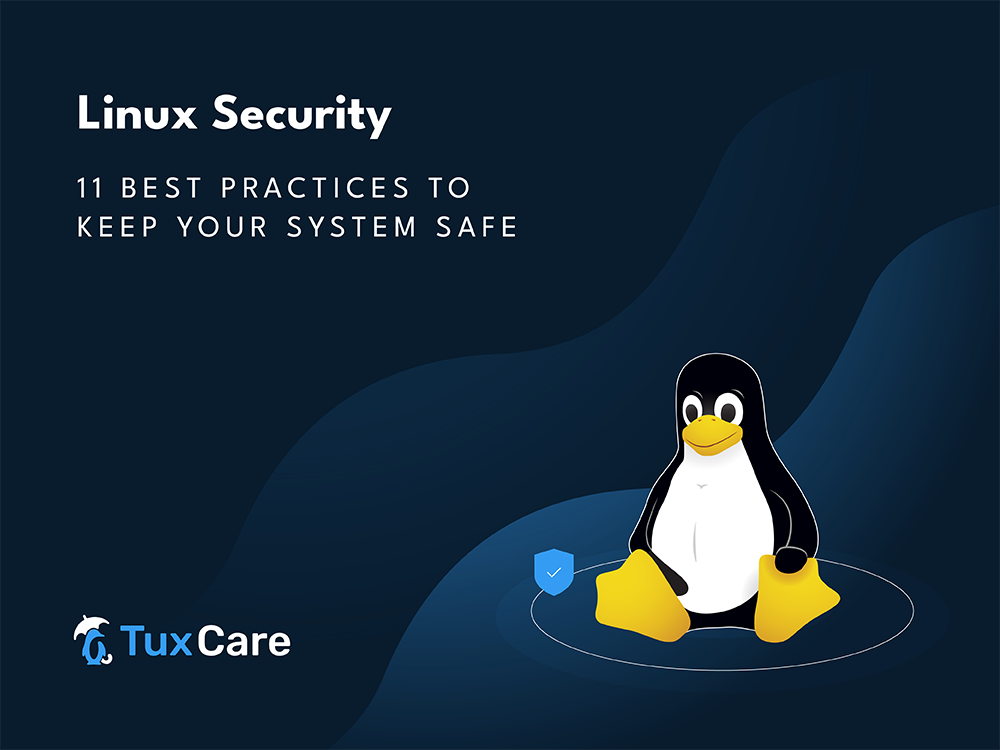


 Documentation
Documentation Login
Login





